Droplr has made custom domains much more stable and secure by enabling HTTPS support.
You can choose to personalize Droplr with a custom domain for your drop links instead of using our own short url (d.pr). For example:
http://mydomain.com/1a2b
Here’s how to set it up.
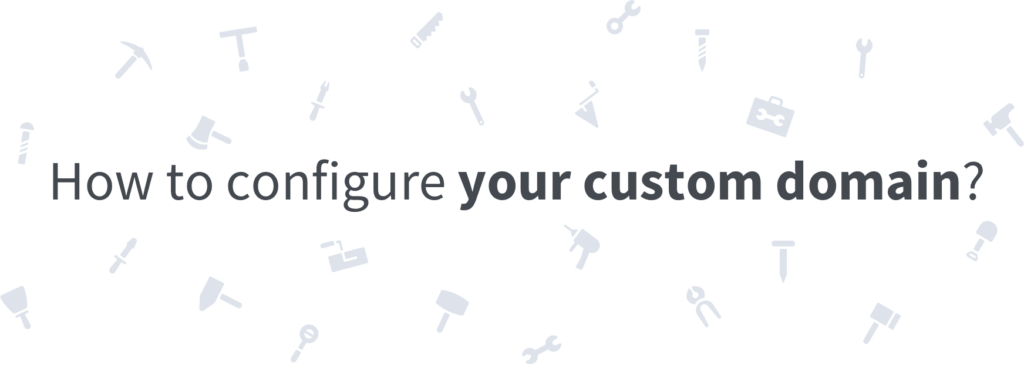
Pre-login steps
- Choose a registrar like iwantmyname where you can purchase a domain name that is available. (This usually costs about $10 per year.)
- Make a configuration change depending on the number of levels in your desired domain.
Domain Configuration
Use CloudFlare if you need ssl, as it is the only DNS provider we support. If you only need http (without ssl), then you can use any service provider.
First Level (Root domain, e.g. mydomain.com):
- Point CNAME record to custom.droplr.com using CNAME Flattening or ALIAS techniques.
Second Level or further (e.g. drops.mywebsite.com)
- Point your CNAME record to custom.droplr.com
Setting custom domain in CloudFlare with HTTPS support
Create your free account on CloudFlare.com and follow our guide to properly configure your custom domain with HTTPS in Droplr.
- Add a CNAME record in your CloudFlare DNS settings, pointing to custom.droplr.com

- 2. Enable “Full” SSL support in SSL general settings.

- 3. Navigate to “Edge Certificates” in the SSL section and turn on “Always Use HTTPS“. This will make it so all of your traffic is encrypted with SSL.

Post-login steps
- Click Settings from the drop-down menu on the top right of your dashboard.
- Go to the Customize tab.
- Scroll down to the section titled Your Links.
- Choose the Custom domain or Subdomain option.
- Enter your domain (e.g. mydomain.com) or subdomain (e.g. drops.mydomain.com).
- Click Save Link Settings.
Note: The Custom Domain option is only available automatically for enterprise accounts. If you do not have an enterprise account, then you will need to purchase the ability to add a custom domain as an add-on from your Droplr Dashboard.
FAQ
Do I need to change the nameservers for my domain?
Nope, just the A-record or CNAME record depending on levels in your domain.
How do I know if I set up my domain properly?
After re-configuring your domain, you must wait up to 72 hours for the changes to take effect. When you visit the subdomain or domain, you should see a Droplr error page — this means that the domain is correctly pointing to Droplr, but that your account hasn’t been configured to use it yet.
What happens when someone visits my custom domain?
They will automatically be redirected to Droplr’s homepage unless you have a root redirect set up.
What if I’m having trouble setting up a custom domain?
Unless you are currently subscribed to a plan with premium support, we’re unable to support many of the issues that crop up, so it’s best if you ask a friend who has done this before.
What to do if I have NET::ERR_CERT_COMMON_NAME_INVALID Privacy Error message?
This is a certificate configuration problem You need to make sure that you have correct data in you certificate so browsers handle service identity correctly. The most common mistake here is typing droplr.com and d.pr in Common Name and in DNS Name. In example below: on the left side – wrong SSL configuration, on the right side – correct SSL configuration for dprcdn.net domain.
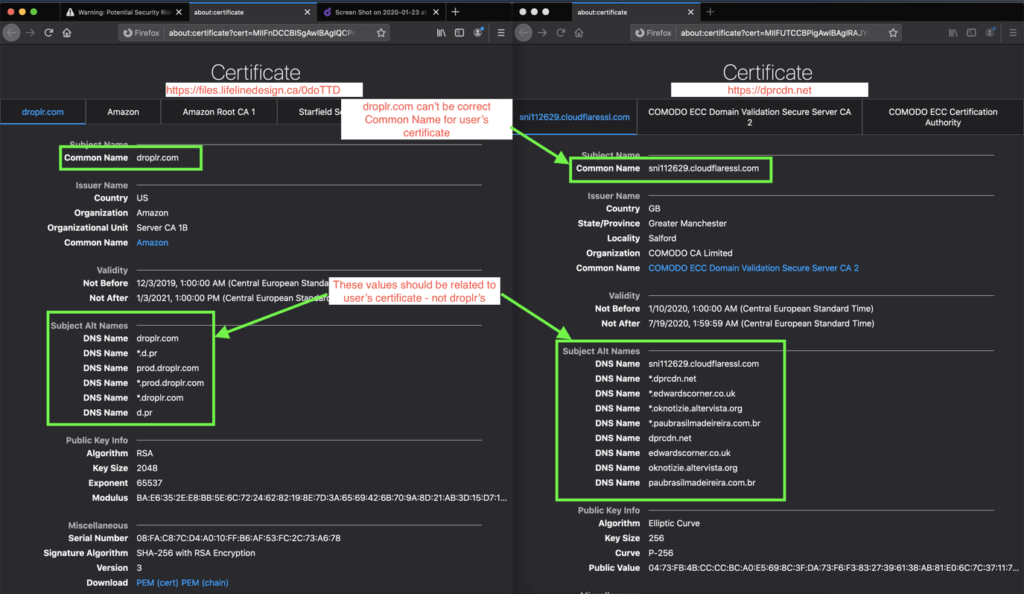
Can I have more than 1 custom domain?
No, currently we only support 1 custom domain per account. However, if you’re on a team account, your entire team will share the same custom domain.
What happens if I change my custom domain?
All links that you’ve used with your previous custom domain will cease to work. However, the short link code remains the same, so you can simply update those links wherever you’ve posted them to reflect your new custom domain and they will resume working. Additionally, all links are always available by using “d.pr” whether the custom domain option is turned on or not.