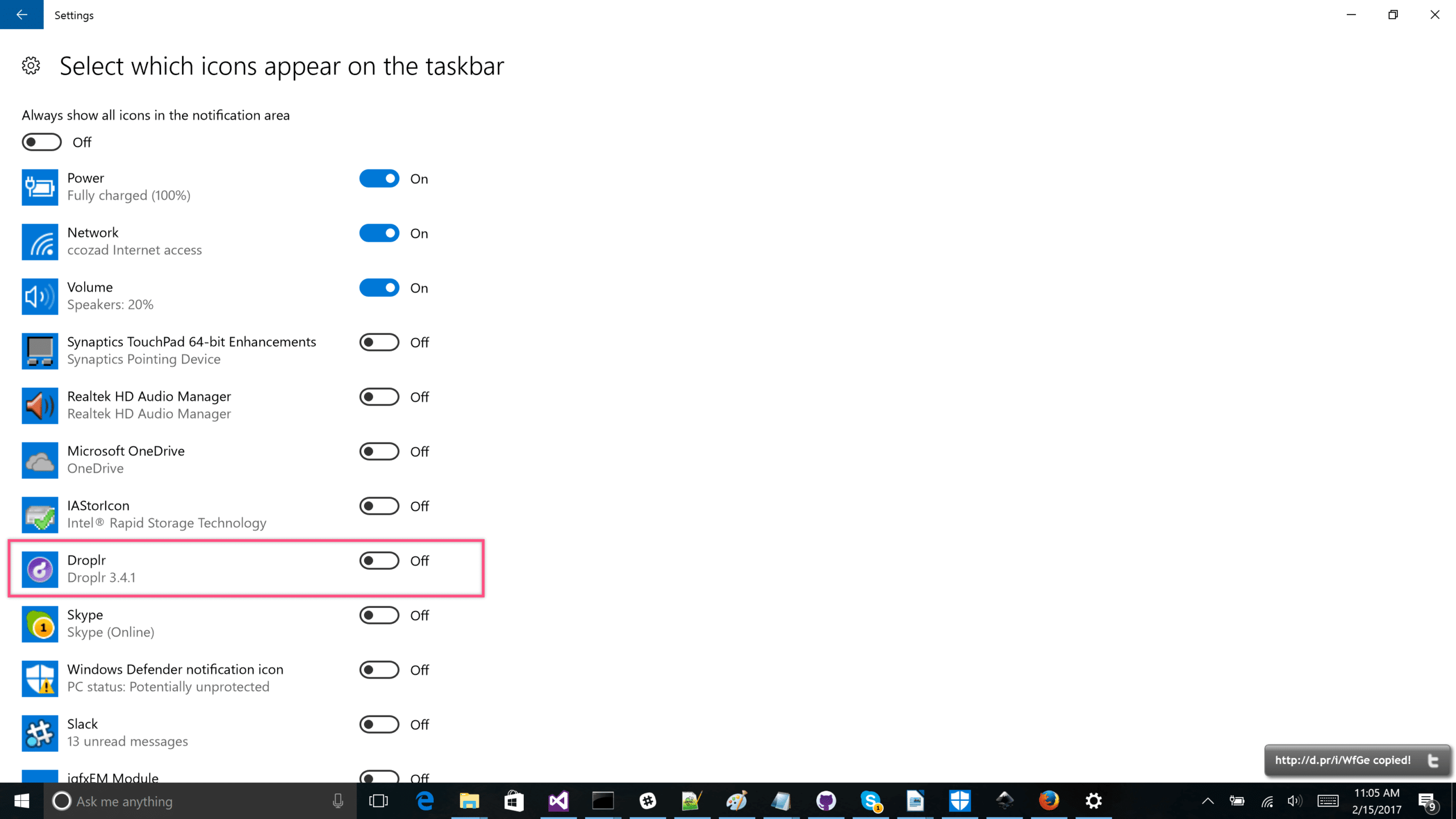Droplr is an application that runs in the background and is available from the Windows system tray when you need it. By default, Windows places tray icons into an overflow area that takes an extra click to get to. Today we will show you a way to configure your Windows system tray to always show the Droplr icon to help save you a few clicks each day.
The first thing you will need to do is right click the clock in the system tray. In the menu that comes up you will need to click “Customize notification icons”
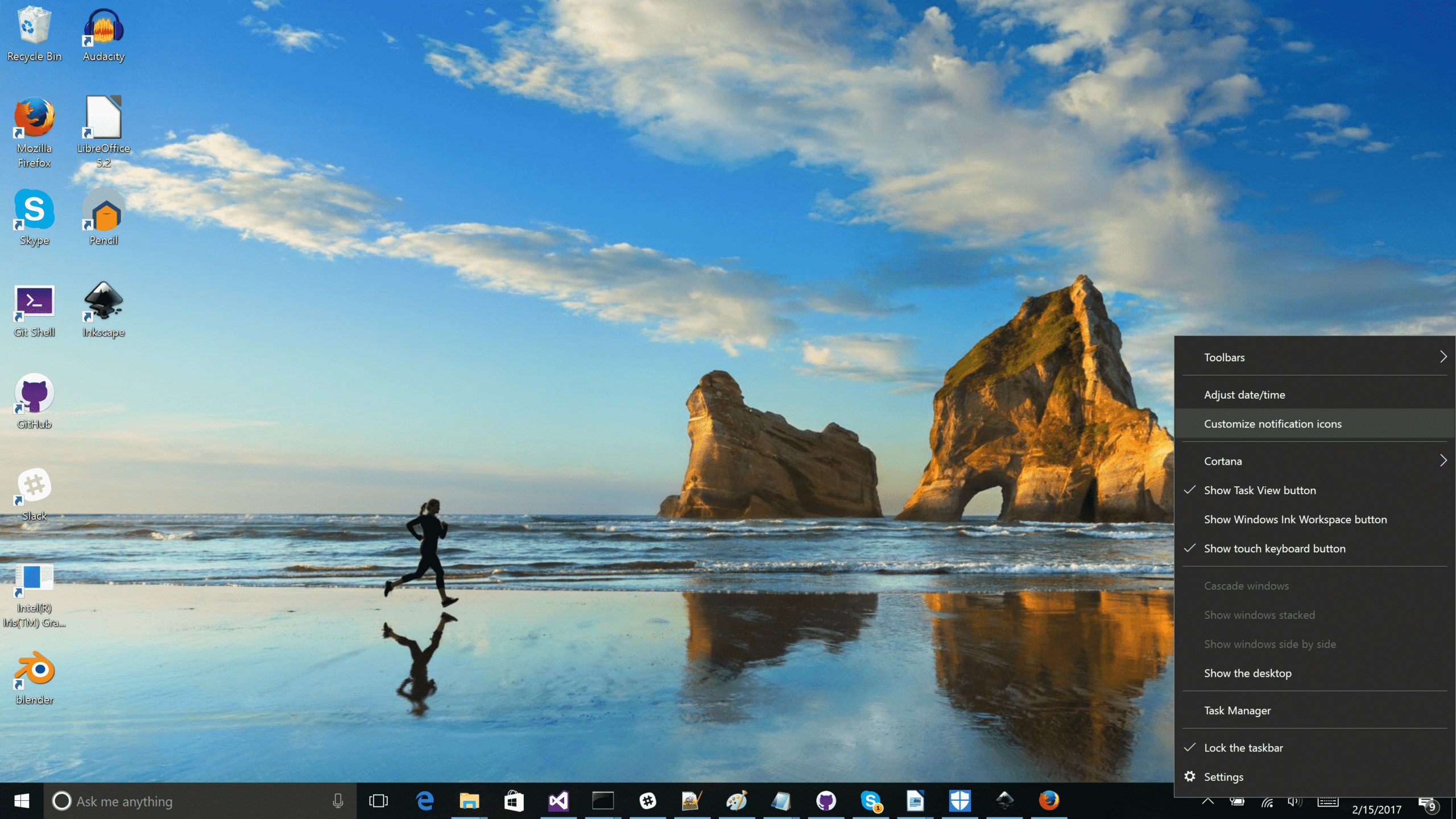
Now you should see a screen to customize notification icons. Scroll down and click the link that says “Select which items appear on the taskbar”.
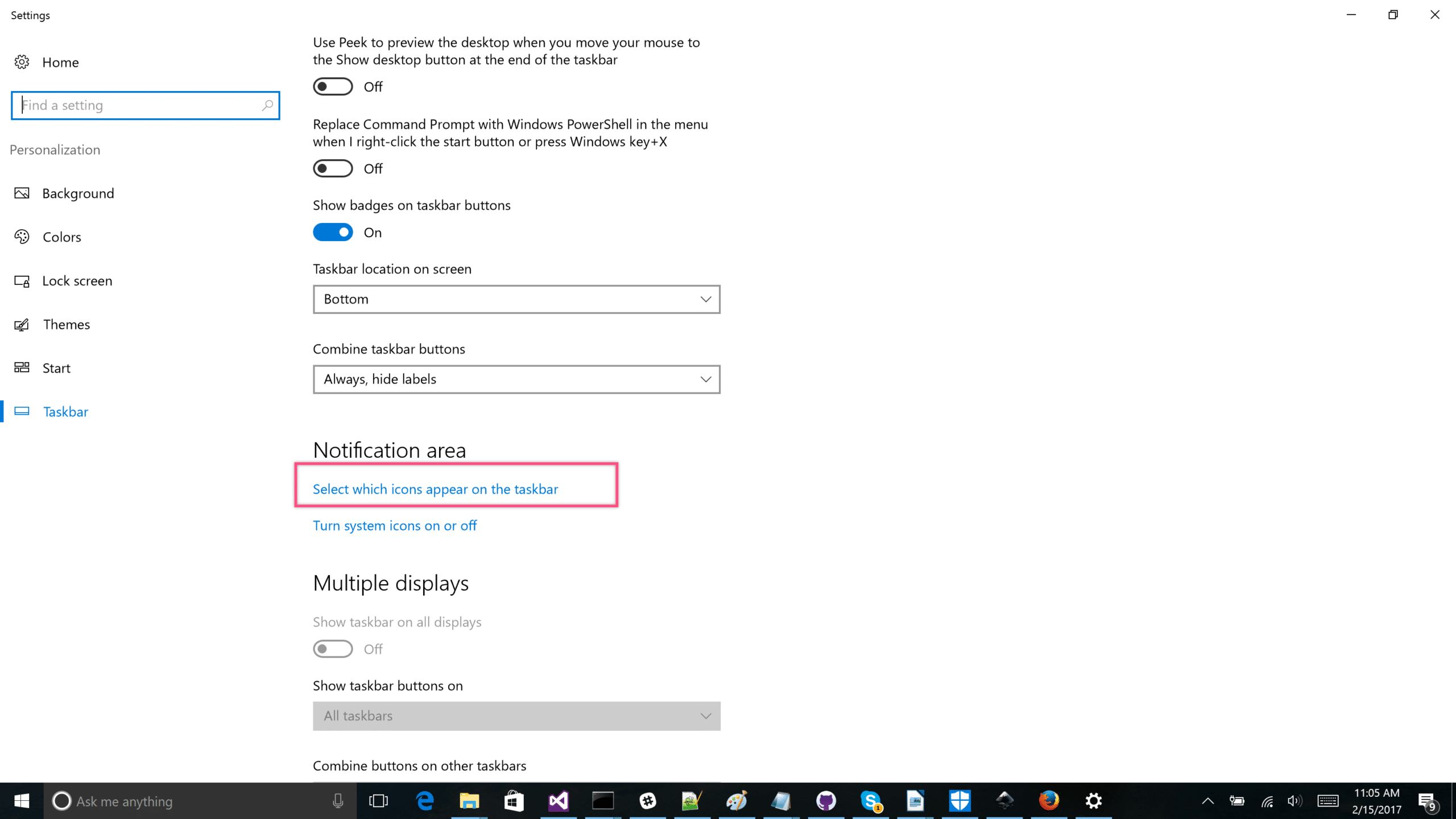
A list of applications on your system with tray icons will be displayed on the screen. Look for the entry for “Droplr” and change the status to “On.” You will now see the Droplr icon!