Have you ever wondered how do you make a GIF? Then you’ve come to the right place. In this article, we will go over how to make GIFs with a GIF maker online. Keep reading to learn how to make a GIF from a video or a series of images. Once you know how to make your own GIF, you will also know how to save them to your device and share it with others!
What is a GIF?
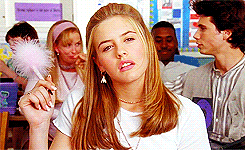
An animated GIF is a series of images that play in succession before restarting. At first sight, a GIF seems similar to a short video, but it is actually a type of image file. Basically, a GIF is an animated image that plays over and over.
GIFs are popular because they provide a way to share a funny image or series of visual information quickly. They are also eye-catching and sure to catch the attention of anyone you send one to! As such, they are popular among marketers, salespeople, and social media managers.
How Do You Make a GIF?
Use a GIF Recorder
The quickest way to make a GIF is by recording a video or animated graphic of your screen. You can record your screen as a GIF with a recorder like Droplr. You can select the portion of your screen to record and how long to record. Once you’re finished recording, Droplr will generate a file that repeats your recording indefinitely. Your recording is automatically saved in the Droplr cloud, though you can download it to your desktop if desired. You can share it by pasting its associated short link, which will bring anyone who clicks on it directly to the recording.
With Droplr, making a GIF from a video or an animated image online is very easy. You can clip YouTube video or any other video on an online platform. If you’re watching a video you want to turn into a GIF, simply record the segment with Droplr or another online screen recorder.
Use an Animated GIF Maker

You can also use a free GIF maker such as GIPHY. With a free GIPHY account, you can add multiple images to create a slideshow or trim a video. You can upload videos from YouTube, Vimeo, or any videos that are saved on your desktop. You can also add text, stickers, or filters to your creation. Once you finish your creation, it is uploaded to GIPHY, though you can set it to public or private. GIPHY includes all of the best GIFs found online, so having your creation visible on the platform is not a bad idea. To share it, you can copy and paste its link or embed code or upload it directly to social media.
Using GIPHY or a similar platform is a good idea if you want to make a GIF with images or add extra text or stickers. You can also use GIPHY to make animations for Instagram, Facebook, Twitter, or another social media site. However, it does take a bit longer to make them with GIPHY than with Droplr. Additionally, GIPHY is more limited in terms of what video platforms you can access.
Can I Use a Mobile App?

Yes, with the right app you can make GIFs on mobile. GIPHY includes mobile apps for Android or iPhone that let you create, save, and share your account’s GIFs from your phone. Other popular apps include GIF Maker-Editor and Giftr. These apps work similarly to GIPHY, though we recommend checking out the individual app for more specific instructions.
Making a GIF in Photoshop

Finally, you can make an animated GIF with a series of photos in a photo editor like Photoshop. To do this in Photoshop, first go to File > Scripts > Load Files into Stack, then select the images you want to use. The photos will upload into a single layer file, though Photoshop will also create a series of new layers that will become the frames of your animated image.
Next, go to the Timeline panel in Photoshop and click on “Create Frame Animation”. Then, on the Timeline panel, click “Make Frames From Layers”. This will turn all of your photos into an animation. To get the animation to repeat, click the repeat menu on the Timeline panel and select “forever”. Now, you can export your creation as a GIF!
Using Photoshop is clearly a bit more complex than Droplr or GIPHY. However, Photoshop GIFs are seamless creations, perfect for showing small details like water rippling or leaves shaking. If you want to make an animation of a series of photos you’ve taken, Photoshop is the way to go.
Start Making GIFs Today

Now that we’ve gone over several ways to make GIFs, it’s up to you to pick which method you prefer. If you want to create them from online videos or screen recordings without cluttering your desktop, Droplr is your best choice. Droplr is also great for sharing your files quickly with cloud sharing. If you want to create one from a series of images, then choose a free platform like GIPHY. GIPHY and others also provide mobile apps so you can create on the go. Finally, if you want to make a GIF from a series of photos, you can use photo editing software like Photoshop.
If Droplr is your creator of choice, then be sure to sign up for our 3-day free trial. You can start screen recording and sharing files online today!