Over here at Droplr, we love using Google Chrome as our browser of choice. Not only do we have a Droplr Google Chrome extension screen recorder, but we have recently implemented some big changes that can enhance your workflow with this nifty little app.
What’s the difference? See for yourself!
Our Chrome extension is used to enhance the functionality of the Chrome Browser specifically without having to download the app to your desktop. If you do all your screenshots from your browser, this makes downloading the Droplr Chrome extension a no-brainer! Our screencast Chrome extension also features all of our outlined 4 must-haves in a Google Chrome Screen Recorder.
We also include screencasts! You can choose to keep your screen recording silent, or add some audio:
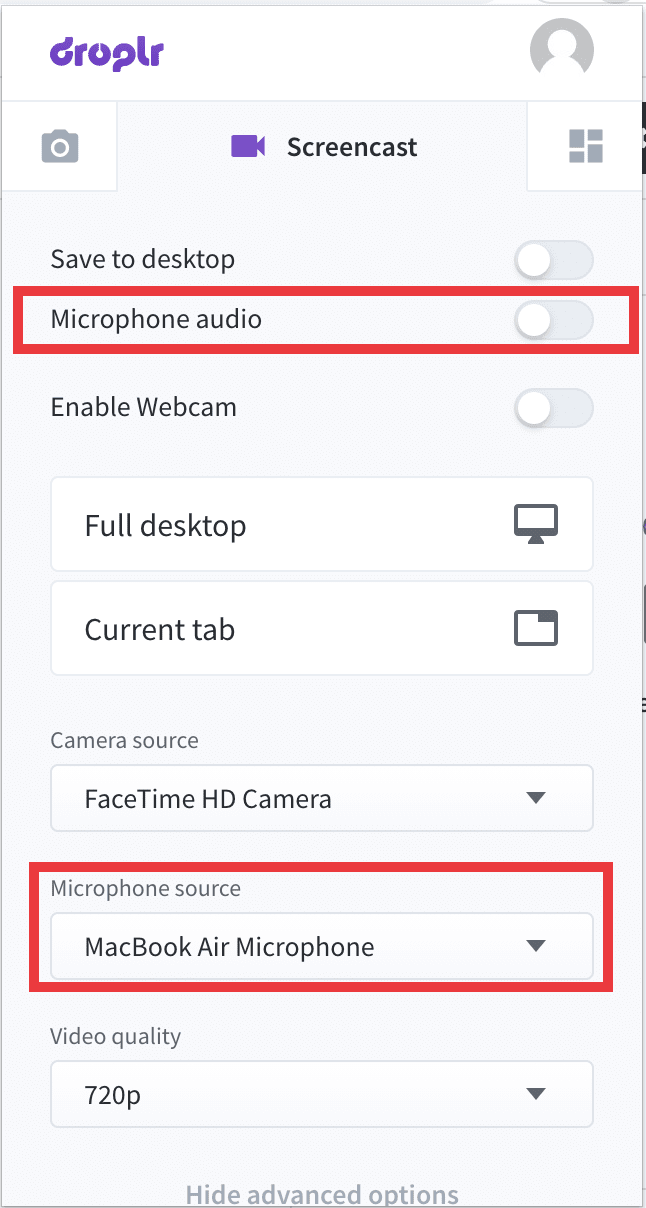
Take a full screencast of your entire screen, or just the application window if you wish.
Select different screen sizes to record with Droplr
Once you decide which video you want to create and begin sharing your screen, you will see a ‘Stop Sharing’ button at the bottom of your screen:
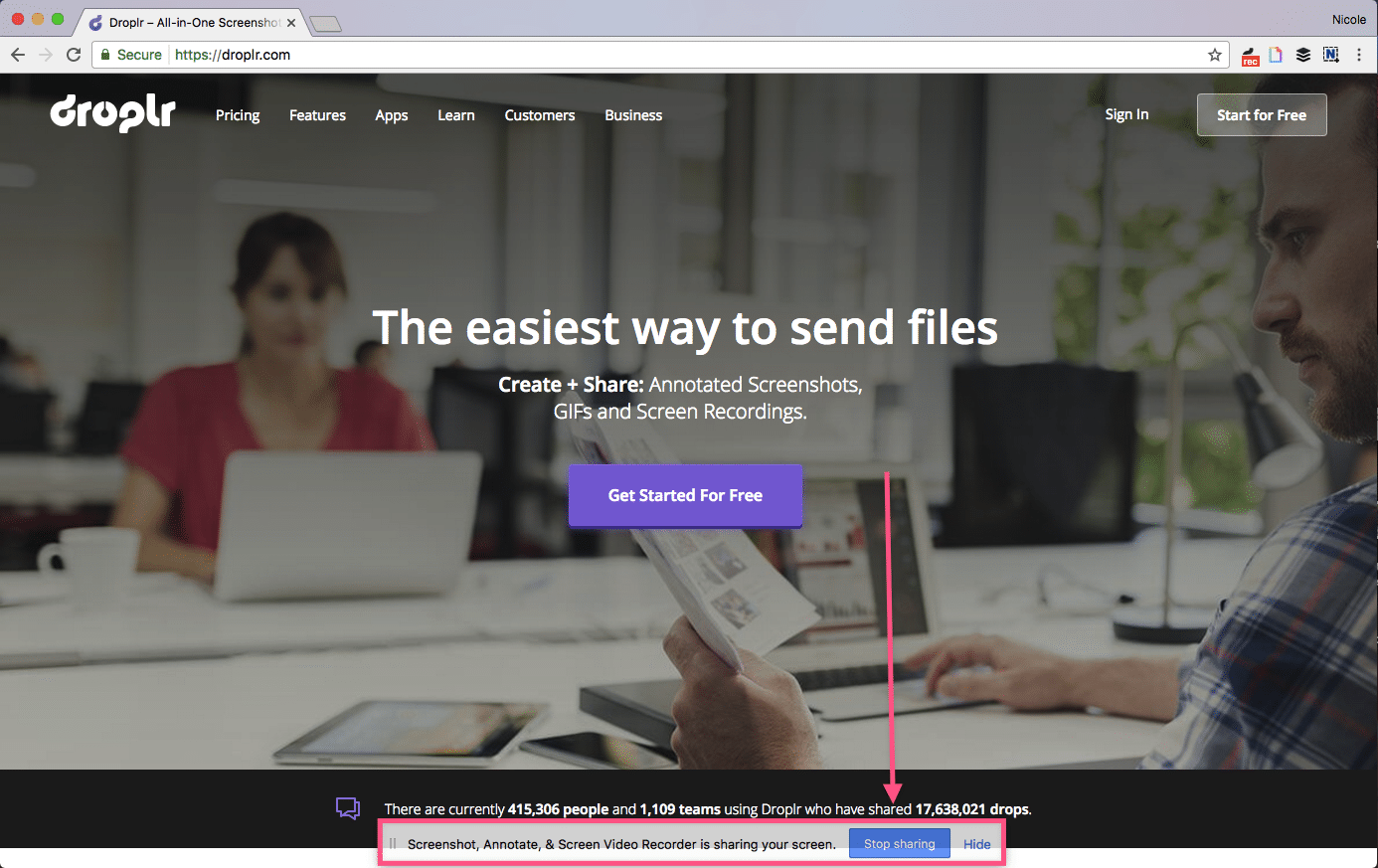
Or just click on the Chrome extension itself to see how long you have been recording:
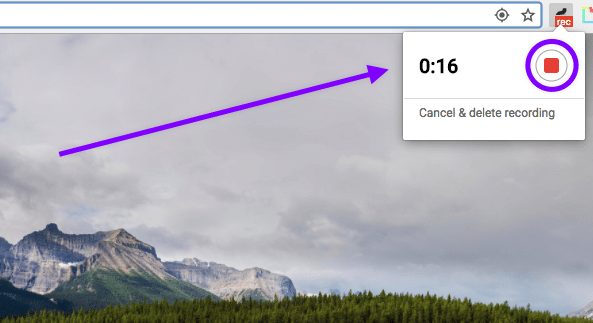
This will stop the screencast, and upload to your clipboard in just seconds!

From there, you are all ready to go. Paste wherever you need to share!
Let us know if you have any questions by writing into hello@droplr.com