With Windows 10, Microsoft has made file sharing between devices quick and easy. If you are using a Windows 10 or Windows 11 PC, then you can share files online using several methods. You can use File Explorer to share files over email, through connected apps, to contacts, or to nearby devices. If you need more Windows 10 sharing options, you can also purchase a separate file sharing and storage app for Windows.
Regardless of how you want to share files, we can show you how to do file sharing on Windows 10 and Windows 11. In this article, we will cover how to share files on Windows over File Explorer. Then, we will go over the top 5 third-party file sharing apps for Windows 10 and 11. At the end, you can pick the best way to use Windows file sharing on your device for your needs.
What is Windows File Sharing?
The definition of Windows file sharing is simple: it’s the process of sharing files from a Windows computer to another device. These files can be of any type, from word documents to videos. Windows device sharing can send files to another Windows computer, a Mac, a mobile phone, or any other device that can access the internet. The easiest way to share files is to use the right click share on Windows 10 and 11, which is detailed below.
How to Share Files over File Explorer
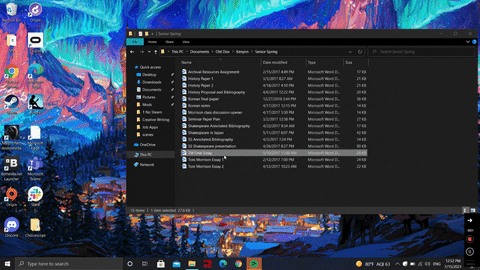
You can share files and public folders with others directly from File Explorer on Windows 10 and Windows 11. To do so, simply find your file’s location on your device. Then, right-click on the file and select “Share”. If you want to share multiple files at once, then hold shift while you click every file you wish to share. Do note that if you’re using Windows 11, you can also share files by clicking on the “Share” icon at the top of the window after right-clicking on the file.

From here, you will have several options for how you want to share your file. You can share files directly with contacts if you have input their contact information into your Windows computer. If you want to share with a nearby device, you can select that option. Be sure that the device has nearby sharing turned on. This is a great way to quickly share files with your mobile device from Windows or with nearby co-workers, family members, or friends.
You can also share files using a variety of connected apps. Which apps you can share files with depends on the file’s format. For example, word documents can be shared over OneNote. Image files can be shared with Feedback Hub or Snipping Tool. All file types can be shared over email by clicking on the “Mail” app. Do keep in mind, however, that email providers limit the size of file attachments, so you cannot send large files over the internet using this method.
While Windows file sharing is useful for quickly sending files to nearby devices and contacts, it is ultimately not suitable for sharing large files or sharing files with many people at once. Additionally, you can only share files that are stored on your device. Any files that are found online must be downloaded before you can share them.
Top Windows File Sharing Apps
Fortunately, there are various file sharing apps that you can download for Windows that add more features and easier sharing. These apps include cloud storage and sharing so that you can keep files secure in the cloud and ensure that you can access them on any device. Some also include free cloud storage and sharing. All make file sharing on Windows fast, simple, and efficient.
So, without further ado, here are the top 5 Windows file sharing apps that you can sign up for today.

Droplr is a combination screen recorder and file sharing app. In addition to taking screenshots and screen recordings on your device, you can use Droplr to share any file over the internet.
Here’s how it works. You can upload any file to your Droplr account by dragging and dropping it to the Droplr app in Windows, or clicking “Share with Droplr” after right-clicking on your file. Once your file is uploaded, you can share it by pasting the generated short link anywhere. You can also sort files by adding them to boards or adding tags.
Droplr pricing begins at $6/mo for 100GB of file storage and a maximum file upload size of 10GB. If you belong to an enterprise and would like unlimited file storage, you can contact Droplr for custom pricing.

Box is well-known as one of the best file sharing websites that you can use on Windows. You can upload any file to Box to share them with others or collaborate on them in real-time on the platform. Files can be uploaded to the Box online platform or the Windows app. You can then add annotations to files and create task lists associated with them for better collaboration.
Box’s free plan comes with 10GB of file storage and a 250MB file size limit. For more storage, you can subscribe to a $10/mo Personal Pro plan with 100GB of storage and a 5GB size limit. If you are part of a business, you can subscribe to a team or enterprise plan for up to unlimited storage and a 32GB file size limit.

pCloud is a file storage and sharing platform that is perfect for your PC. You can set automatic backups for all of your files and recover old versions for up to a year. Once files are stored on the platform, you can share files online and collaborate in real-time with edits and comments. You can also create shared folders for other members of your team.
You can get pCloud’s free file sharing software for Windows with 10GB of cloud storage. If you need more storage, you can purchase a lifetime plan for $175 with 500GB of storage or one for $350 with TB of storage. Businesses can purchase a monthly subscription for 1TB of storage per user.

Dropbox is another very popular file sharing platform for Windows users. You can upload files and folders to your Dropbox account from any device and then share them via a short link. With link sharing, you can easily share multiple files at once. Like Box, Dropbox allows for real-time collaboration on files, annotations, and to-do lists. Dropbox also includes templates for specific document types such as timelines, meeting minutes, and social media calendars so you can format your uploaded files as needed.
Dropbox’s free plan is limited compared to its competitors, with only 2GB of file storage. However, Dropbox offers a great Plus plan for individuals that offers 2TB of storage for only $9.99/mo. Families can also subscribe to a shared Dropbox plan with 2TB of storage and shared family folders with up to 6 users for $16.99/mo. Business teams can purchase plans from 3TB to unlimited file storage.

OpenDrive provides all-in-one cloud backup storage for all file types, including photos and videos. You can schedule automatic backups and sync files across your Windows and other devices. Once you’ve uploaded files, you can share them via hotlinking. You can even share video and audio files from the platform with the OpenDrive audio and video player.
You can get a free OpenDrive account with 5GB of storage and a 100MB maximum file size. However, for only $9.95/month, you can get unlimited storage and file sizes. This is the most inexpensive unlimited file storage available for Windows.
Try Droplr Today
If you’ve considered your options and are ready to give Droplr a try for your Windows file sharing needs, then start with a 3-day free trial. If you need more information before trying us out, then feel free to explore our website or schedule a demo with one of our experts. Sign up today to start using the most affordable combination screenshot tool, screen recorder, and file sharing platform available for Windows users.