When choosing the right screen recorder, one of the most important details to pay attention to is the security features. Protecting your files and personal information is crucial in today’s digital world. When sharing and sending screen recordings, users should have access to custom privacy settings and should also feel comfortable knowing the application’s standard security procedures. Whether you’re using a screen recorder for personal use or in an enterprise, your need for screen recording protection is essential.
In this article, we go over 5 safe video recorders and their security features to help you decide which to pick. For more information on pricing and screen recorder application comparisons, make sure to check out our price calculator. It can help you define your screen recording needs as well as compare the prices of the applications listed below.
A Comparison of Screen Recorder Security Features
Read more about the different privacy and security settings of the best screencast software listed below.
Best for individuals, businesses, and enterprises who frequently take screenshots and screen recordings. Everything is saved in the cloud with a link you can share with anyone, anywhere. Droplr is an all-in-one solution with advanced features, integrations, and complete security coverage.
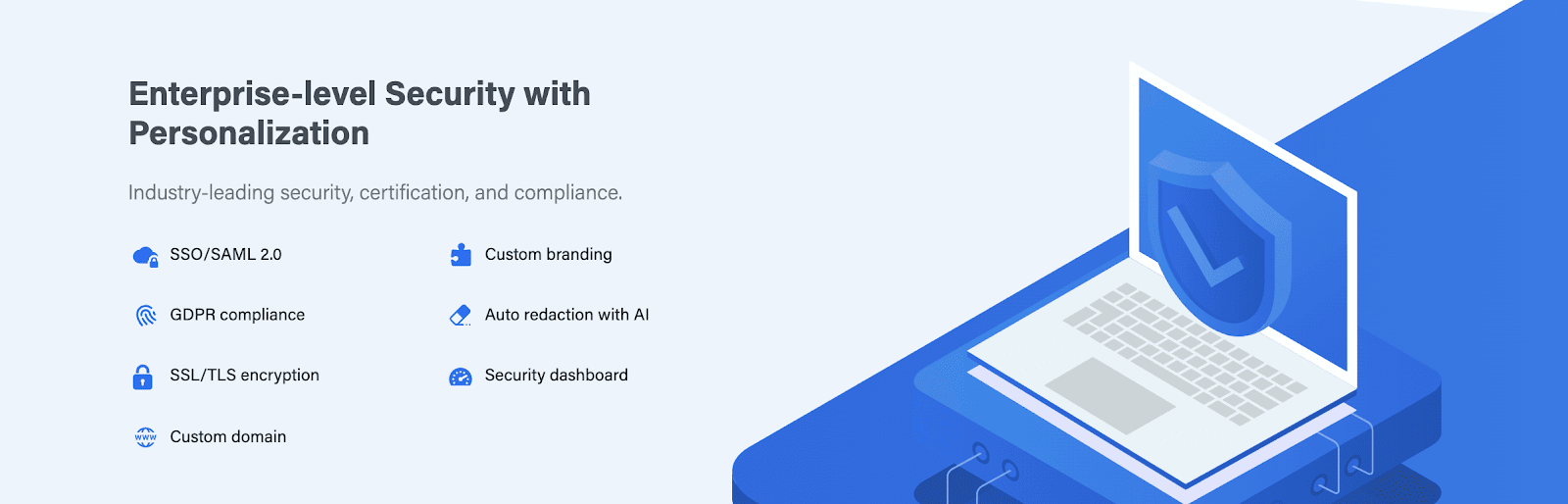
Features:
- Drop Settings – Screen recordings taken and stored using Droplr have a number of different customizable file security settings. You can set files to public, private, or team only. Users can also set their files to self destruct after a custom amount of time.
- Security Panel – Admins have access to a security panel from which they can access all data in their team’s account. Admins can see the total number of drops, users on a team and their specific data, and the number of redactions. Droplr also highlights a ‘risk score’ for your account and individual drops as well.
- Auto Redaction – In the Droplr security panel, admins can turn on AI auto redactions. Enabling this feature will allow Droplr to automatically redact all PII in images.
- SSO and Custom Branding – Your team can sign on to Droplr using SSO, whether with Okta, Microsoft Azure SSO, or Google Cloud Identity SSO. There are a number of ways to personalize the way your drops appear when sharing them. Users can add custom branding, domains, and logos to their account.
- Compliance and Security Coverage – Droplr is fully committed to providing users with the highest level of security. As such, it is in compliance with GDPR and other best standard security practices including SOC 2 and HIPPA. All drops are also SSL/TLS encrypted, making Droplr a top screen recorder for encrypted videos.
Best for businesses and enterprises that need an easy-to-use tool for screenshots and screen recordings. CloudApp’s integrations make it a good choice for teams looking for an app that integrates with the work productivity apps they already use.

Features:
- Privacy Settings – With CloudApp, users can change the privacy settings of their files through the application. You can choose an expiration time for your link as well as six different specific sharing settings.
- Custom Domain – CloudApp also lets users create a custom domain to use with their screen recorder.
- GDPR Compliant – CloudApp protects customer data and information through GDPR compliance.
- SSO – CloudApp gives users the ability to create a single sign-on using 2FA, Google, Okta, or OneLogin.
- No Auto Redaction – CloudApp currently does not allow users to set up auto redaction on their files. Users can, however, manually blur sensitive information on files.
Best for business teams and product demonstrations that frequently use visual instructions using screenshots and screen recordings. Snagit provides templates, annotations, and a step tool that is a good solution for how-to guides and tutorials needed to onboard employees or explain products and services to customers.
Features:
- Limited File Settings – After creating a screen recording with Snagit, users are unable to change any of the file settings.
- No Custom Domain – Snagit does not offer users a custom domain or specific branding.
- GDPR Compliant – Just like the other applications mentioned above, Snagit protects customer data through GDPR compliance.
- No Auto Redaction – Snagit currently does not allow users to set up auto redaction on their files.
- No SSO – Snagit does not currently offer users any single sign-on options unless users are also Techsmith Relay customers.
Best for marketers and sales individuals who are interested in product demos and sales using screen recordings. Loom is a good solution for those who rely on in-person face cam explanations to communicate with customers and collaborators outside their organizations.
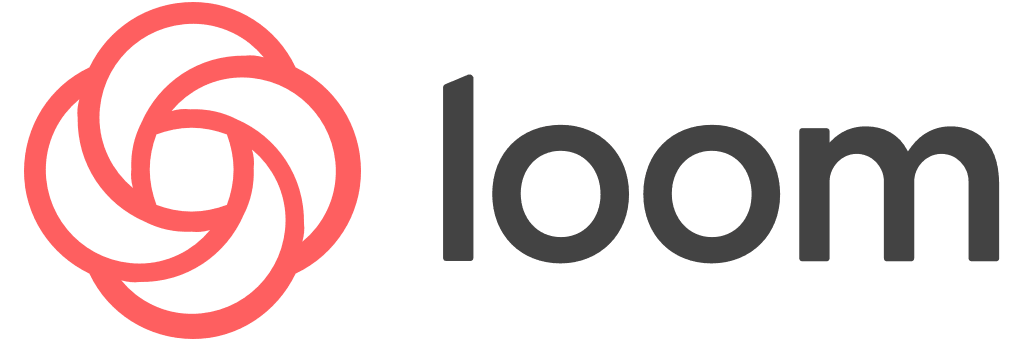
Features:
- GDPR Compliant – Loom protects customer information through GDPR compliance.
- DMCA Requests – Loom allows users the ability to submit copyright infringement and DMCA takedown requests to protect copyrighted material.
- File Settings – Similar to Droplr and CloudApp, Loom allows users to customize their file sharing settings. You can choose to require users to enter a password to view a file or private the video and allow your file to be viewed only by people who have a link to it.
- Custom Access – Loom’s custom access feature allows you to set file viewing settings to individuals you ‘invite’ to view the screen recording.
- No Custom Domain – Loom screen recorder currently does not allow users to add custom domain settings to their accounts.
Best for people who want to record and edit creative screen recordings for individual use. Screen-O-Matic provides a number of audio editing options, making this application a good fit for those looking to create narrated videos, how-to’s, and tutorials.

Features:
- Secure Backup – Is Screencast-O-Matic safe? Yes! Screencast-O-Matic backs up users’ files to help them avoid losing recordings. Files are also encrypted with AES-256 encryption, so Screencast-O-Matic also works as an encrypted video recorder.
- File Settings – You can protect your files with a password on your site.
- Custom URL – When uploading completed screen recordings to Screencast-O-Matic’s cloud, users can create a custom URL.
- Searchability – Users can choose if they want their uploaded videos to be searchable on search engines or if they prefer to have their screen recording marked private.
- GDPR Compliant – Screencast-O-Matic screen recorder protects customer data and information through GDPR compliance.
Securely Record and Store Videos
Although all of the mentioned safe video recorders offer users secure pathways to creating and uploading files, some of the options have specifically tailored features. Let’s review. Software like Droplr and CloudApp is easier and safer to use for enterprise customers due to their ability to provide users with custom domain options, SSO settings, and Droplr’s security panel. Although Snagit is a great application for creating visual instructional videos and content, their lack of file security settings makes it a little more difficult to control how the file is shared. While Loom offers users a couple of different security settings, it isn’t a great option for those looking to create a custom domain for their files. On the other hand, Screencast-O-Matic does allow you to create custom URLs for screen recordings but they do not have as many comprehensive security features.
Make sure to check out our other articles to learn more about how these screen recorders compare in relation to integrations, and overall features.