The COVID-19 pandemic has permanently changed the way we work. Even as health guidelines relax and more workplaces reopen, many companies and employees are opting to continue to work remotely. About 87% of Americans who worked remotely during the pandemic would like to continue to work remotely at least part of the time (Freehling). The number of employees who work remotely will undoubtedly trend upwards over the next decade. In response to this trend, more employers will have to conduct remote employee training and use training videos.
In this article, we will go over the best tips for how to create employee training videos. Of course, these videos can be useful for remote and in-office employees alike as they introduce new workers to company policy, job expectations, and their team atmosphere. We will also go over what training video software is best for creating and sharing staff training videos. With the rest video recording platform, you can make, store, and send training videos to everyone in your team or organization.
Why Use Video Training?

Video training is necessary when in-person training programs are not available. However, even businesses that conduct work in-office can benefit from training videos. Training videos can be used to lessen the amount of in-person work time spent on training new employees, as new employees can watch the videos before starting on the job. Thus, these employees will be more prepared to start work from day one.
Additionally, on-demand training videos can be watched at any time. If an employee forgets an important policy or rule, they can review it in the video. This prevents further mistakes by employees and saves the time needed to retrain employees.
Finally, employees who train with video are less likely to forget important information in the first place. According to Covideo, 95% of the message in a video is remembered (compared to just 10% remembered in plain text). If you want your employees to retain vital information during training, then send it via video.
How to Make Great Training Videos
Now that we’ve established why you should use employee development and training videos, let’s go over some tips for how to create the best training videos for your staff. These tips include strategies for recording videos as well as what kind of content to include.

1. Ask current employees for ideas
Before you start developing the content for your videos, crowdsource ideas from your employees! Your current employees have insights into what kind of training worked best for them and what else they would have liked to learn before starting on the job. You can also have your employees appear in videos explaining expectations or acting out tasks.
2. Find the right lighting

No matter what kind of device you’re using to make training videos, you need to make sure everything looks good! Proper lighting is essential for making professional-looking videos. The sun’s natural light provides the best lighting if you don’t have access to professional lighting materials. Just be sure to film facing a window!
3. Personalize the introduction
If possible, you send a personalized video introduction to each employee at the start of training. In this video, you can introduce them to your training plan template, expectations, and any other training software they need. You can also begin to form a personal connection with your new employee by telling them about yourself and expressing how glad you are to have them on the team. For the best results, greet each employee by name and reference their specific skills or background.
4. Don’t be afraid to go off-script

Chances are you’ll write out a script (or at least an outline) before recording. However, don’t be afraid to go off-script if the moment is right. Ultimately, you want your videos to feel authentic, not staged, even if they involve acting out a scene. Overall, it’s okay if your video isn’t fully “polished” as long as it’s useful and memorable.
5. Act out common situations
If you can, get some employees to act out common situations instead of just talking about them. These can walk through specific duties, cover common issues, or show what to do in a stressful situation. Acting out scenes will help employees retain more information and have a better idea of what to do in a given situation. They will be better able to remember what to do when the situation in question comes up while on the job. Remember, showing is usually more impactful than just telling!
6. Record real-live situations
Instead of acting, you can also just record real-life situations. You can record your current employees as they go about a task on the job for a more authentic video. These videos will better demonstrate to new employees how to complete tasks. Be sure, however, to get permission from your employees (or anyone else) before recording them.
7. Narrate when necessary

Be sure to narrate anything in your videos that doesn’t already include audio. For example, if you’re showing how to complete a task online, then talk through what you’re doing while you’re recording your screen. Likewise, narrate videos you take of real-life situations if there’s not already explanatory audio. Different people learn best in different ways, so including both visual and auditory information is vital for making your training materials as accessible as possible.
8. Keep the length short
To put it simply, employees don’t want to watch an hour-long training video. If you have a lot of material to cover, then break it up into smaller videos that will keep your employees’ attention. This way employees can also take quick breaks in between videos, allowing time for the information in the previous video to solidify.
9. Add captions
 Closed captioning sign
Closed captioning sign
All of your employee training videos should include captions. Not only do captions make your videos more accessible; they also mean that employees can watch videos without audio. This is ideal for watching videos on the go or while in a room with other people. Including captions makes it easier for any employee to watch your video anytime, anywhere.
10. Use company branding
Hopefully, your new employee already knows what the company logo and branding looks like, but regardless your videos should include company branding. This way your employees will never be confused about whose video they’re watching. Additionally, your employees will be better able to remember company branding details after seeing them in each video. Finally, including company branding means that your videos won’t be stolen by a competitor business that wants to profit off your great employee training!
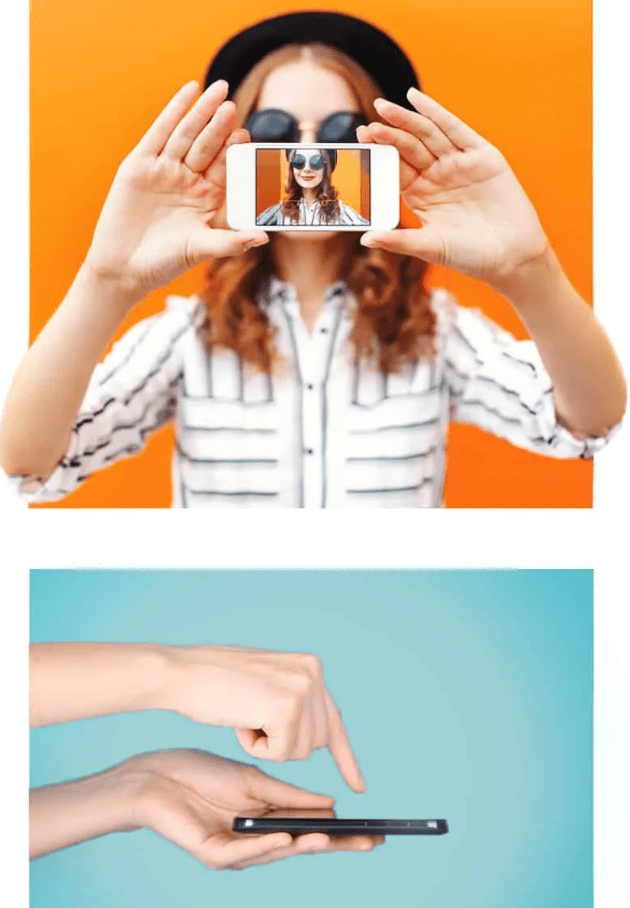
So, what kind of video software is best for creating and sharing employee training videos? Fortunately, there are several screen recording apps that can also be used as an effective online training platform. For creating and disseminating the perfect employee training video, we recommend using Droplr or Covideo.
Droplr
Droplr’s screen recording app lets you record your screen, webcam, or both. You can create great employee training videos and introductions with the software. You can also upload previously recorded videos to your Droplr account. Any screen recording or video in your account can be shared by copying and pasting the associated short link into any messenger platform.

Even better, you can gather employee training videos together in a shareable board. These boards can likewise be shared by copying and pasting a link. You can also include other employee training files on the board. Overall, Droplr boards are the easiest way to share all of your employee training and development materials.
Covideo
Covideo includes all of Droplr’s best features and takes it a step further by letting you record and send videos within your email account. You can record videos on your desktop or mobile device, then send them via email or text message. With Covideo, your video appears as an animated snapshot within the body of your message.

When recipients click on the video, they are redirected to a custom video landing page where they can watch the video. This landing page can feature your company’s logo and colors or even an overlay of the company website. You can also include other employee training resources or forms on the landing page as CTAs below the video.
Best of all, you can track which of your employees watch the videos and for how long they watch them. Covideo tracks every email open, click, and video watch and can send you notifications for each. This way, you will know the moment your employee has watched the video as well as whatever parts they rewatched. As such, Covideo is your go-to platform for managing virtual employee training and development.
Free Options
If you can’t afford a top tool for recording training videos, there are solutions that will let you record employee training videos for free. Check out this list of the top free screen recorders to find the perfect video creation software for your videos.
More Employee Training Resources

Are you looking for more resources for fine-tuning your staff development plan? We have you covered. Check out our articles on: