Discord is known as the best text, voice, and video chat platform for gamers, developers, and influencers. But do you know how to screen share on Discord? Discord screen share is an easy way to share visual information with co-workers, stream let’s-plays, and connect with like-minded fans. You can also use it to share sound on Discord as well as video. Read on to learn everything you need to know about how to screen share on Discord and how to stream on Discord with audio.
How to Use Discord Screen Share
To use Discord screen share, first, enter a voice channel on a server. Once there, you can choose to join a video call or share your screen. (If you choose video, you can switch to showing you screen from within the video call too by clicking on the screen button). Discord will then prompt you to choose which application or screen you want to “go live”. You will then begin to share your screen.
Make sure your voice settings are set to the microphone you’re using so that you can share sound on Discord. If you want to screen share with no audio, click on the microphone button in the voice chat to mute yourself. While screen sharing, you can also continue to communicate via text channels.
Up to 25 people can join your Discord stream. If you want to go back to showing webcam video while sharing your screen, simply click on the video button.
How to View a Live Stream on Discord
If you want to view someone else’s Discord screen share, you can join their live stream if you are a member of the same server. To do this, go to the voice chat that they are in and click on their name. If they are currently screen sharing, you will notice the Go Live icon next to their name. While in the live stream, you can voice chat with the streamer and everybody else in the voice channel.
You can also join somebody else’s live stream while also sharing your own screen. Discord lets users switch between multiple Discord screens on the app. Though you cannot view both your own live stream and somebody else’s simultaneously, you can quickly switch back and forth between the two, thus allowing users to collaborate together on projects from a distance.
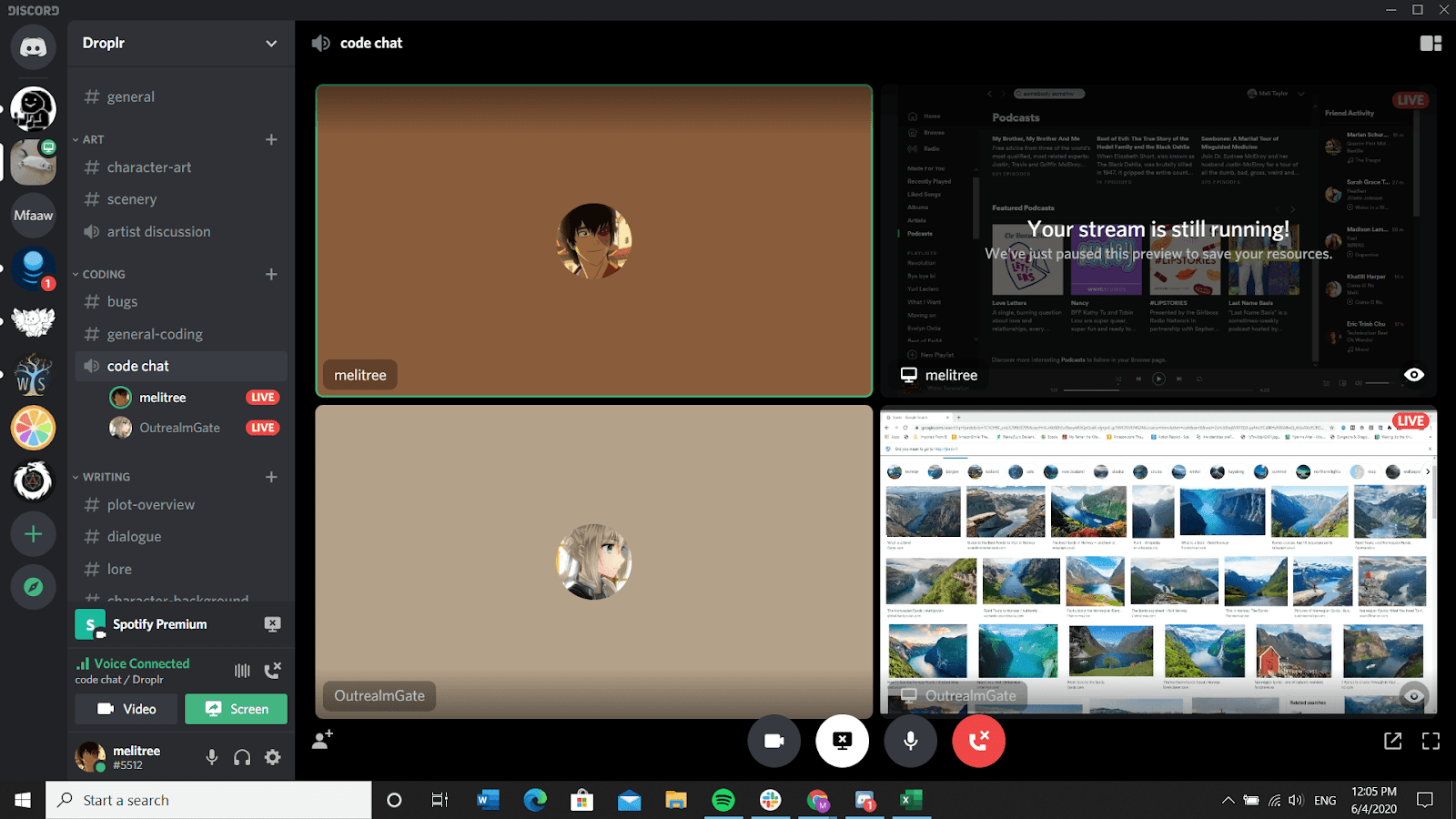
Can You Screen Share on Discord Mobile?
Unfortunately, you cannot screen share on Discord mobile at this time. It is only possible to share your screen from the Discord desktop app. You can, however, join a screen share to view a live stream on Discord mobile. You can still audio and video call while viewing a live stream on Discord mobile. If you are watching a live stream on Discord mobile, you can adjust the volume of the stream using your phone’s media volume settiings.
More Ways to Send Screenshots and Videos
Discord screen share is the easiest way to share information on Discord. Nonetheless, there are other ways to quickly share screenshots and screen recordings on the app. Using Droplr’s integration with Discord, you can take screenshots and screen recordings, save them in the cloud, and share them via short link on a Discord channel. Screenshots and GIF recordings both preview in Discord, thus allowing them to be viewed from within the platform. Screen recordings can be accessed by clicking on the link, which is even viewable for those who do not use Discord.
For more Discord tips and tricks, check out our article How to Use Discord Like a Pro.