Many web users need the ability to both take and annotate screenshots. If you are one of them, then what you need is a snipping tool that either includes or integrates with an image editor. The ability to annotate screenshots is vital for customer service reps and salespeople who need to highlight and explain information for clients, graphic designers looking to create an image that stands out, and business leaders conveying important new rules or tools to teammates. As such, it is integral for the above individuals and any others who want to take and mark up screenshots to learn how to use a snipping tool with an image editor.

Snipping tools are apps that let you take screenshots, or “snips”, of all or part of your desktop screen. After you take the screen capture, the snipping tool saves it to a location on your desktop or the cloud. You can also share your snip directly to various social media, email, or messaging platforms. Some snipping tools also include screen recording so you can take videos of your screen, with or without audio, and send them to others in the same way as above.
Using a snip tool is a simple and efficient way to share your screenshot image with clients and co-workers. Snipping tools make it easy to share information quickly and directly from your computer screen. Many snipping tools also include integrations with work productivity and customer support apps such as Intercom, Slack, and Trello. This lets you import screenshots directly into the app without any intermediate steps. Snipping tools save time and energy and make screen sharing an easy task.
What are Image Editors?

Image editors are tools that let you touch up and annotate screenshots, photos, and other images. Popular examples include Photoshop and free online photo editors like Pixlr and Canva. Image editors tend to include tools that let you manipulate, draw on, and add photo effects to images. Many also let you add text to photos so you can add important information to your image to help explain a difficult task to co-workers or provide details about a sales product to customers. Online picture editors are especially useful for businesses looking to create tutorials, mock-ups, and online blog content.
You can use image editors as an online screenshot editor tool to annotate screenshots so they look attractive and convey the correct information. Many snipping tools double as screenshot editors and include limited editing tools such as text, paint, and arrows. If you need a more sophisticated set of photo editing tools, you should look for a snipping tool that integrates with a high-quality image editor. This way you can use your photo editing tool as a screenshot editor and produce a high-quality image from your screen capture.
The best snipping tools for both Mac and Windows include basic mark-up tools. If you are looking for an excellent snip tool that can both screen capture and annotate images, then we recommend checking out either the 5 Best Snipping Tools for Mac or 5 Best Alternatives to Windows Snipping Tool.
If you need a snipping tool with advanced photo effects and editing, then you should consider downloading either Snagit (for Mac and Windows users) or PicPick (for Windows users only). Snagit is a screen capture and recording tool that is specifically useful for businesses to create visual instructions. Snagit’s professional markup tools include a step tool that automatically creates numbered or lettered lists, image and text editing and moving tools, text replacement, stamps, and customizable templates. You can also grab the text from any screen or screenshot and move it to another document. Snagit costs $62.99 for a single license that can be installed on two devices. Discounts are available for large businesses, non-profits, and education and government services. Future upgrades and cloud storage cost extra.

PicPick, conversely, is the best screenshot annotation tool for graphic designers on a budget. It includes many of the same advanced tools as professional photo editors such as a color picker and palette, pixel ruler, protractor, crosshair, magnifier, whiteboard, and image effects such as drop shadows, frames, watermarks, mosaic, motion blur, and brightness control. PicPick also includes the same basic tools used by most snipping tools such as text comments, arrows, shapes, and highlighting. You can pick either a free screen capture tool for personal use or a $29.99 for commercial use. The paid version also includes auto updates, lifetime upgrades, technical support, and no ads.
Pros & Cons
Snagit:

Pros:
- Integrations: Includes integrations with Microsoft Suite, Google Drive, Box, Slack, and others
- Unique features: Grab text, custom templates, step tool, etc.
- Screen recording: Includes screen recording with audio, video editing, and GIF maker
Cons:
- Cloud storage: Costly cloud storage is an extra expense; desktop storage takes up necessary space on your computer
- Price: Flat fee is expensive, especially if you need to buy several licenses for a business; large upgrades cost extra
- Confusing interface: Can be difficult for new users to navigate
PicPick:

Pros:
- Cost: Free graphic design software version for personal use
- Advanced tools: More image effects and editing tools than competitors
- Some integrations: With Evernote, Box, Dropbox, Google Drive, etc.
Cons:
- Windows only: Cannot be used as a snipping tool for Mac
- No screen recording & video editing
- Technical support: Only available in paid version
If you need more advanced photo editing capabilities such as layering, photo filters, and touch-up tools, then you will need to purchase a snipping tool and image editor separately to annotate screenshots. Luckily, several excellent snipping tools online integrate with some of the best image editors. We recommend either Droplr or CloudApp depending on which image editor you want to use.
Droplr
While Droplr lets you directly edit snipping tool images in the app, it also integrates with Sketch, Illustrator, and Photoshop for more advanced image editing features. Sketch and Illustrator are both vector graphic image editors primarily used for logos, posters, ads, and web and app design. Sketch is particularly useful for teams due to its shared cloud workspace that allows for instant collaboration and editing. Unfortunately, it is only available for Mac. Photoshop, on the other hand, is focused on photo editing and features fewer vector graphic tools more photo effects, filters, and layering tools. All three are considered to be the industry standard for their product.
Droplr’s plugins are very simple to use and allow for easy image sharing between the two products. With Photoshop, you can directly upload an image from Droplr into Photoshop or upload an edited image on Photoshop into the Droplr cloud. This makes it easy to upload and store your photos and screenshots online. Droplr plans include a free 3-day trial so you can see if Droplr works for you.
CloudApp

CloudApp also integrates with Sketch, alongside Adobe XD. Adobe XD is a direct competitor to Sketch. It includes co-editing and synced workspaces geared towards UI/UX design for websites, apps, and games. CloudApp’s plugins work in the same way as Droplr’s for easy sharing between platforms. CloudApp offers a free version with 50 drops per month, while paid plans begin at $9.95/month. Like Droplr, all plans include cloud storage, screen recording, and high-level security.
If you don’t want to pay the high fees for Photoshop, Sketch, or one of their expensive alternatives, then you can always simply download your screenshots from your snipping tool of choice and upload them into a free image editor. These editors do not include all of the same features as Photoshop, but there are still several fairly advanced free Photoshop alternatives out there. If you need help picking the best free online image editor, then check out our article Top 5 Free Online Photo Editing Apps.
Pros & Cons
Droplr:
Pros:
- Integrations: Has the most integrations with image editors (Illustrator, Photoshop, Sketch). Other integrations include Trello, Slack, and Google Drive
- Cost: Low price plans
- Cloud storage: Cheapest plan comes with 500 GB of file storage that can be used for any images (not just snips) along with high security; more expensive plans come with more storage, SSO, and a configurable custom domain and logo
Cons:
- No free version, but a 3-day trial with full-feature access
- Version disparities: Droplr comes for Mac, Windows, and a Chrome extension for online screenshots, but not all contain the same features
- Basic markup tools: Only basic markup tools are included without integrations
CloudApp:
Pros:
- Many integrations: Over 30 integrations with apps such as Drift, Asana, and Zapier alongside Sketch and Adobe XD
- Cloud storage: File upload type, size, and bandwidth limits depend on plan
- Free version (albeit limited)
Cons:
- No integrations with Photoshop or an alternative photo editing platform
- Cost: Paid plans are fairly expensive
- Basic markup tools: Only basic markup tools are included without integrations
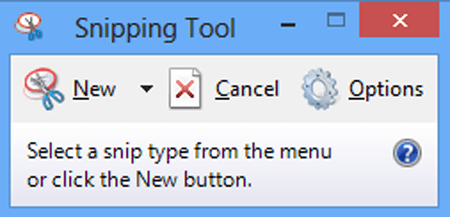
If you’re looking for a snipping tool with no download, you can use the built-in snipping tool on your device. On Windows, you can use Windows Snipping Tool or Snip & Sketch for Windows 10 to take screenshots and use basic markup tools to annotate them. On Mac, you can take screenshots with Mac’s keyboard shortcuts, though you will have to upload them into another picture editing app to edit them.
Some users opt to search for an online snipping tool with no download that lets them print their screen online, but this is not recommended. Most snipping tools online are not reputable products and use invasive advertisements and numerous redirects to attain your image. If you want to take a screenshot online, then either use your computer’s built-in screenshot app or download a reputable snipping tool.
If you are looking for a snipping tool with the ability to annotate screenshots, you have many high-quality options. If you are looking for an app that includes both a snipping tool and screenshot annotation tool all-in-one, then I recommend either Snagit or PicPick depending on if you are using a tool primarily for customer support (Snagit) or graphic design (PicPick). Conversely, if you have a professional-level image editor and are looking for a snipping tool that can seamlessly integrate with it, then I recommend either Droplr or CloudApp depending on which image editor you need.
Droplr in particular is the only high-quality snip screenshot tool that integrates with Photoshop, and is thus the best snipping tool for photo editing. Both Droplr and CloudApp are excellent snipping tool options for integrating with vector graphics tools.