GIFs provide a great way to communicate emotions or express humor during the work day. Knowing how to send GIFs to co-workers can help you relieve stress and strengthen bonds. Unfortunately, the popular workplace communication platform Slack does not have a built-in GIF keyboard. However, there are still several ways to add GIFs in Slack.

How to Send a GIF in Slack
In this article, we will go over 3 ways to send GIFs in Slack. You can add an integration, copy and paste GIFs directly into the platform, or use a GIF maker or screen recorder to create your own. Let’s go over each of these methods in more detail.
1. Connect a Slack GIF Integration

You can find numerous Slack GIF keyboards on the Slack app directory. You can connect Slack to Gif Keyboard by Tenor, GIPHY, GIFMAGAZINE, RightGIF, SlashGIF, GoGif, and Gfycat. The directory also includes apps for specific kinds of GIFs: The Coding Love GIFs for coders, Kulfy App for Indian GIFs, and DEVGIF for DevOps teams.
Of all these apps, I recommend either Gif Keyboard by Tenor or GIPHY in Slack. Gif keyboard and GIPHY Slack have the widest selection of searchable GIFs. Whether you’re looking for a popular clip or a new GIF that perfectly represents your mood, you can find it on Gif Keyboard or GIPHY Slack.
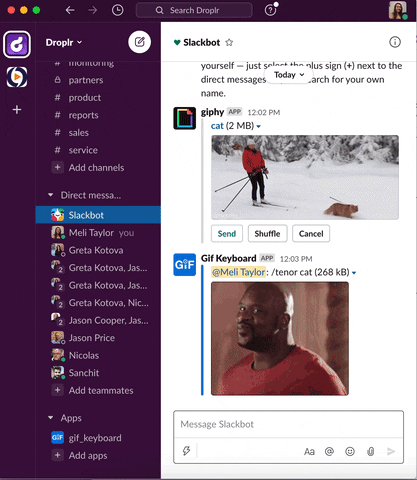
For both apps, you can find GIFs by pressing the /gif command, then typing in your search phrase. If you don’t like the first GIF that comes up, you can press “shuffle” on GIPHY Slack or “View More” on Gif Keyboard. Either way, if you’re looking for a specific image, it may take a long time to search through all the options. As such, you may want to use a different platform to find the perfect Slack GIF.
2. Find a GIF Online
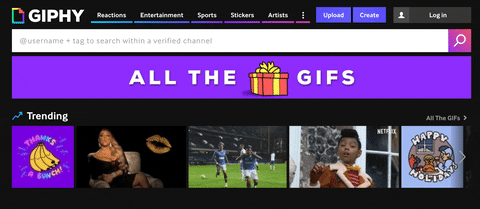
If you’re looking for a specific GIF to share, then the fastest way to find it is through an online GIF collection. You can use a website like GIPHY to quickly comb through thousands of GIFs or search for the perfect one.
Once you’ve found your GIF, you can share it by clicking “copy link”, then copying and pasting the link into Slack. Your GIF will appear directly in the chat, no redirect necessary! Your co-workers will be able to enjoy your selected GIF within the platform.
3. Make Your Own GIFs
Finally, you can make your own GIFs to share. You can do this either by recording a GIF with an app like Droplr, converting a video into a GIF, or creating a GIF with a series of images. For more information on how to make a GIF, you can read the linked article or check out our list of the top online GIF makers. You can also edit GIFs with text and stickers or crop and trim GIFs to the perfect size.
Once you have created your GIF, you can add it to Slack through copy and paste or by uploading it as an attachment. If you created it in GIPHY, you can use the same method as in the previous section to add it to Slack. If you created a screen recording using Droplr or another app, you can copy and paste its generated short link to share it in Slack. However, Droplr GIFs don’t preview on the platform, so your recipient will have to click on the link to open the file in a new tab.
Become a Slack Expert

Adding GIFs in Slack can be a complicated process. What isn’t hard, however, is becoming a Slack expert, especially with the help of Droplr How-To Guides. Learn all about how to use emojis in Slack, top Slack tips and tricks, and the best Slack integrations. If you’re looking for a workspace communication platform that includes a built-in GIF keyboard, be sure to read up on Slack vs Discord to determine which ultimately works best for you.