Do you want to record gameplay on PC for a let’s play, live stream, or tutorial? Not any old screen recorder will do. If you want to create popular and well-regarded gameplay videos, then you need to use recording software that’s optimized for gameplay. Game recording software includes features necessary for recording gameplay footage such as high-resolution video and audio, webcam recording, live stream capabilities, and more! Fortunately, you can access such features for a low cost (or even free) with the best game recording software.
In this article, we will be comparing the five best game recording software that you can use to learn how to record gameplay on PC (though some software is also available for Mac or game consoles). This list includes both low-cost and free game recording software. Each of the best game recording software has its own pros and cons, which will be identified in the article along with top features and price. Keep reading to learn how to record gameplay on PC with the best game recording software!
The Best Game Recording Software
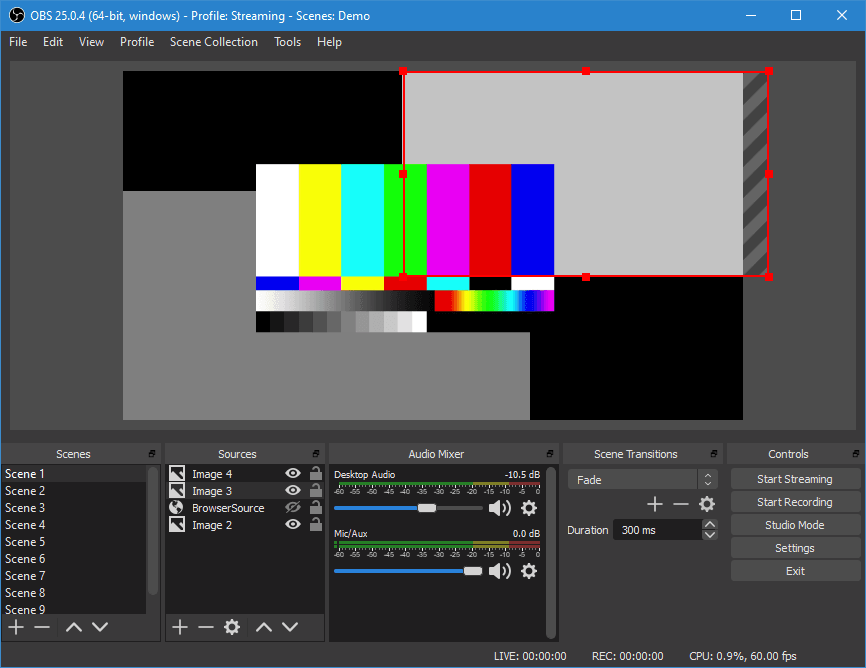
OBS Studio is the best free game recording software available for download. It is open-source recording software that includes both video editing and live streaming capabilities. You can stream your screen and webcam to YouTube, Twitch, or Facebook. You can also edit recordings with audio mixing and noise suppression tools.
Once you finish recording, you can combine your video with images, text, and other recordings and divide them into “scenes”. You can also set custom transitions between scenes. This way, you can create seamless productions showing off combined gameplay from multiple sessions.
Pros
- Free game recording software
- Available for Windows, Mac, and Linux systems
- Live streaming capabilities
- Professional-level audio editing
Cons
- UI can be confusing for beginners
- Steep learning curve for new users of game capture software

Bandicam is recording software for PC made specifically for gameplay. With the game recording software, you can record your screen, webcam, or both to create perfect let’s play videos. You can also record external devices connected to your PC like your Xbox, Playstation, smartphone, or IPTV. Videos are recorded at 4K UHD and 480 FPS.
Bandicam also includes real-time drawing, audio mixing, and mouse effects so you can perfect your recordings while creating them. You can also schedule recordings ahead of time. Once you’re finished recording, you can upload your videos directly to YouTube and Vimeo.
Bandicam’s game recording software costs $39.95 for one license, with a reduced cost offered for multiple licenses. You can also pay $60.95 to get Bandicam and Bandicut, which adds in video trimming and merging.
Pros
- Can record game consoles when they’re connected to a PC
- Real-time video effects
- Schedule recordings ahead of time
Cons
- Basic video trimming & merging costs extra
- No ability to live stream

Dxtory is recording software made for PC with a large number of customization options, making it perfect for recording gameplay. You can record multiple audio sources and adjust your video settings to optimize your recording. You can set the FPS rate from 10-120 and select your own VFW codec, including third-party video codecs. Finally, you can set Dxtory to automatically start recording right as gameplay starts.
A single license of Dxtory costs ¥3800 (approximately 35USD) and can be installed on up to two devices. You can use the same license for each new release version.
Pros
- Extensive video and audio customization options
- Single license covers multiple versions
- Basic UI
Cons
- No live streaming capability
- Not for beginners

Gamecaster provides excellent free game recording software with live streaming. You can use it to stream live gameplay on Twitch, YouTube, or Facebook. Gamecaster automatically optimizes your settings when you go live so you don’t have to worry about figuring out how to set up the best stream.
Gamecaster includes hundreds of free overlays and widgets that can display alerts, goals, and more. The recording software also integrates with other platforms like Streamlabs and StreamElements to help you monetize your stream and gain new followers. The more you stream with Gamecaster, the more EXP you earn and prizes you unlock. And any tips viewers send your way are yours to keep; Gamecaster doesn’t take any percentage or fees.
Pros
- Professional-level live streaming
- Free game recording software
- Easy to use and quick to set up
Cons
- Limited customization options

Action! is a Windows screen recorder with game recording software available with a variety of professional-level features. The game recording software can be used to record your screen and webcam. You can also choose to record your webcam with a virtual green screen so you can cut out your background. Action can also be used to record USB/HDMI connected devices such as game consoles, TV broadcasts, and camcorders.
Action can live stream gameplay in 4K directly to Twitch, YouTube, Smashcast (hitbox), Ustream, Livestream, Facebook, and Aliez. You can also upload screen recordings directly to YouTube or Facebook. While recording, you can adjust settings and pause recordings from your phone using the Action! Android app. Finally, you can add slow motion effects to recordings to further enhance your gameplay tutorials.
Action! typically costs $29.95, though discounted flash sales occur from time to time. Before purchasing, you can use the trial version for 30 days at no cost.
Pros
- Huge selection of live streaming platforms to connect to
- Able to record connected devices like game consoles
- Long free trial
- Mobile app lets you adjust recordings while playing
Cons
- Limited video editing options
- Cannot customize frame rates
How to Record Gameplay on PC without Download
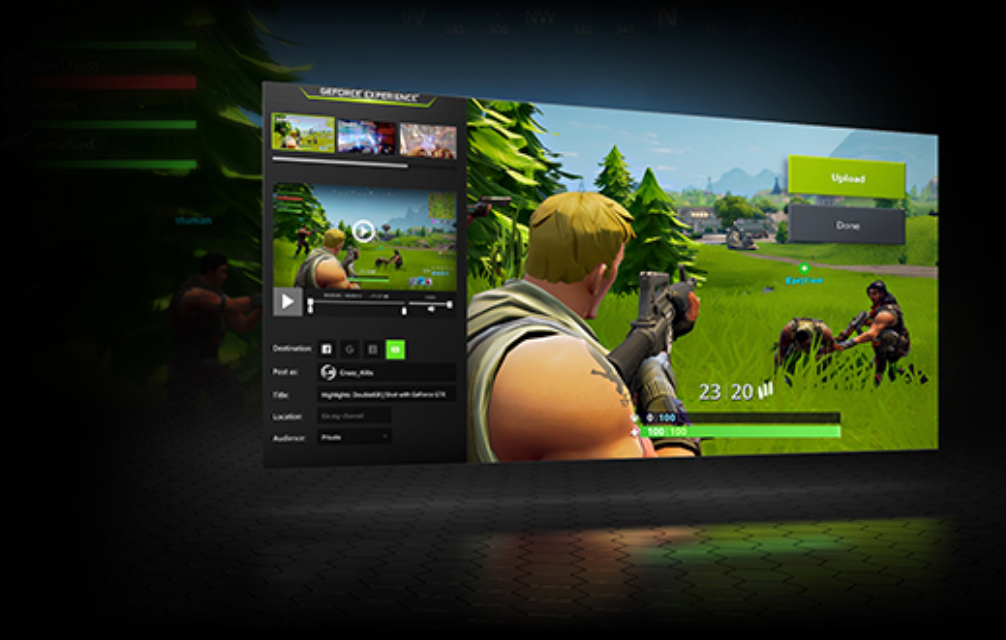
If you don’t want to download a game recorder, you can also use your computer’s built-in game recording software. Windows computers come with the Xbox Game Bar, which lets you record gameplay on PC and save it to your Windows computer. However, the Game Bar comes with limited audio and video editing capabilities and is thus not a good fit for creating attractive let’s play videos.
If you have a NVIDIA or AMD graphics card on your device, then you also have access to free game recording software. You can set NVIDIA Share to automatically record gameplay in the background or live stream your gameplay. You can also set the recording’s resolution settings, audio, and turn on the webcam.
Similarly, AMD offers Radeon ReLive free for those who use their graphics cards. Radeon ReLive can be used to record or live stream gameplay.
More Resources for Gamers

Gamers can find all the information they need about game recording, sharing, and connecting with like-minded people on Droplr’s How-To Guides. You can read our articles all about Discord and the best recording software for PC, listed below. You can also check out the below video on how to record gameplay using our own screen recording and file sharing app, Droplr. Droplr is perfect for recording game clips and sharing them on Discord.
Discord + Droplr
Read our top guide on how to use Discord or check out specific guides on how to use Discord bots, how to screen share on Discord, and how to use Discord GIFs. You can also read our lists on the top Discord bots for moderation, music, and gaming.
Screen Recording 101
Want to check out more good recording software? View our lists for the best recording software with webcam, for Mac, Windows, and Chrome, and the best you can use for free.
How to Record Gameplay on PC with Droplr