Droplr is a cost-effective and highly efficient tool that lets you quickly take screenshots and screen recordings and share them with your employees, customers, and friends. With excellent features, over a dozen integrations, cloud storage and sharing, and enterprise-level security, Droplr is one of the best screenshot tools and screen recorders available. But did you know that you can also use it as work schedule management software? Yes, Droplr can be used to help manage your busy schedule.
How to Manage a Busy Work Schedule
Droplr can help you plan and share your work schedule using its annotation tools and integrations with messaging apps. Any good remote team knows how important it is to coordinate schedules quickly and efficiently. Read on to discover our tips on using Droplr to manage and share your work schedule.
Take Screenshots of Your Work Schedule

Need to quickly share your online calendar with someone who uses a different online scheduling app? Just take a screenshot with Droplr! From there, you can simply copy and paste or drop the image into your email or messenger. You can also share screenshots in apps that Droplr integrates with, such as Intercom, Slack, and Microsoft Teams. You can also upload and share your screenshot on free apps like Google Drive and Gmail.
With Droplr’s markup tool, you can also add notes directly to your screenshot. Using Droplr, you can include additional information about your calendar that you wouldn’t be able to on scheduling software. This is helpful if you need to quickly explain to a client or co-worker the details of a scheduled event.
Make A Screen Recording to Explain Your Work Schedule

Droplr’s computer screen recorder with audio lets you record your screen with audio. You can use this function to make a schedule screen recording explaining events on your schedule or your availability. This is another easy way to include additional information for clients and fellow workers.
You can also use screen recording to create how-to videos associated with work scheduling. You can create a video to explain to your employees how to use a new scheduling or time tracking app. This will save you large amounts of time that would otherwise be spent typing up written instructions or meeting with employees one-on-one to explain the new system.
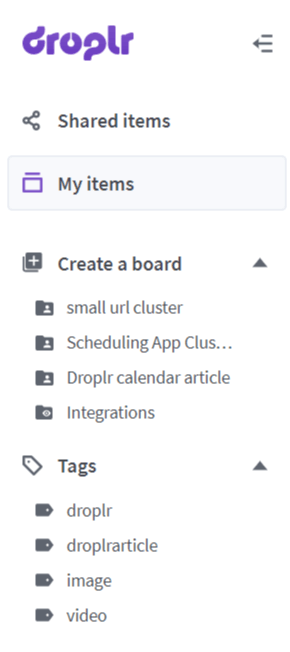
If you’ve taken or received multiple screenshots, you can group them together using a board or tags. These boards can be used to store screenshots of your different online calendars in one place or, if you manage a team, store the schedules of each of your team members on the same board. You decide who can access or edit your board by sharing it with others and adding optional passport protection. Using tags, you can search up the screenshot you need to access; so, if you need to quickly find a screen capture of your calendar, you can search for it by tag.
Droplr’s cloud storage feature also ensures that your calendar screenshots and schedule screen recordings are stored securely on the Cloud instead of taking up space on your desktop. Droplr protects drops with SSO and SSL/TLS encryption and is fully GDPR compliant, so nobody will be able to access images of your work schedule that you do not approve.
Droplr’s best screen record for PC and Mac and top screenshot tool can help you quickly and securely access and share work schedules and booking calendars through the cloud. By doing so, you can decrease the time spent searching through multiple emails and calendar apps, and focus more on the important work that you need to accomplish, streamlining how to manage your work schedule.